Microsoft have released Outlook.com as a true cloud replacement for the Live.com and Hotmail.com systems we have used for years converging on the now familiar interface of Windows Server 2012, Windows 8 and Windows Phone. While having a Hotmail.com address on your resume was slightly embarrassing an Outlook.com address is a lot more credulous.
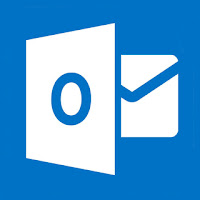 An alias works just like a real email address but it’s not a separate account. If you have Xbox Live achievements, Zune purchases, Windows Live ID or you have a Windows Phone and don’t want to hard-reset it, then they will all still work because you retain the Live / Hotmail account but also have a new Outlook address which you can use for your email.
An alias works just like a real email address but it’s not a separate account. If you have Xbox Live achievements, Zune purchases, Windows Live ID or you have a Windows Phone and don’t want to hard-reset it, then they will all still work because you retain the Live / Hotmail account but also have a new Outlook address which you can use for your email.There are however a few things to consider, you can only create up to five aliases each year. You won’t be able to use an alias on Windows Phone or any other mobile client or email application; it will only work from the Outlook.com web interface and you can’t sign in to Outlook.com with an alias you must continue using the original Hotmail account.
To set up an Outlook.com alias:
Log into Outlook.com with your Hotmail credentials. This will enable the Outlook.com user experience on your Hotmail account and going forward it won't matter where you sign in hotmail, live or outlook you'll get the new look.
- Once in, click the engine wheel located on the top right of the page.
- In this menu, select "More mail settings".
- Now, look for the option "Create an Outlook Alias" under the "Managing your account title"
- Enter your chosen alias and click create.
- You have an option of receiving mail in a separate folder or in your hotmail inbox, personal choice here.
With Outlook.com, you get the new Metro-style interface and the brawn of what is one of the most powerful email services around.
No comments:
Post a Comment